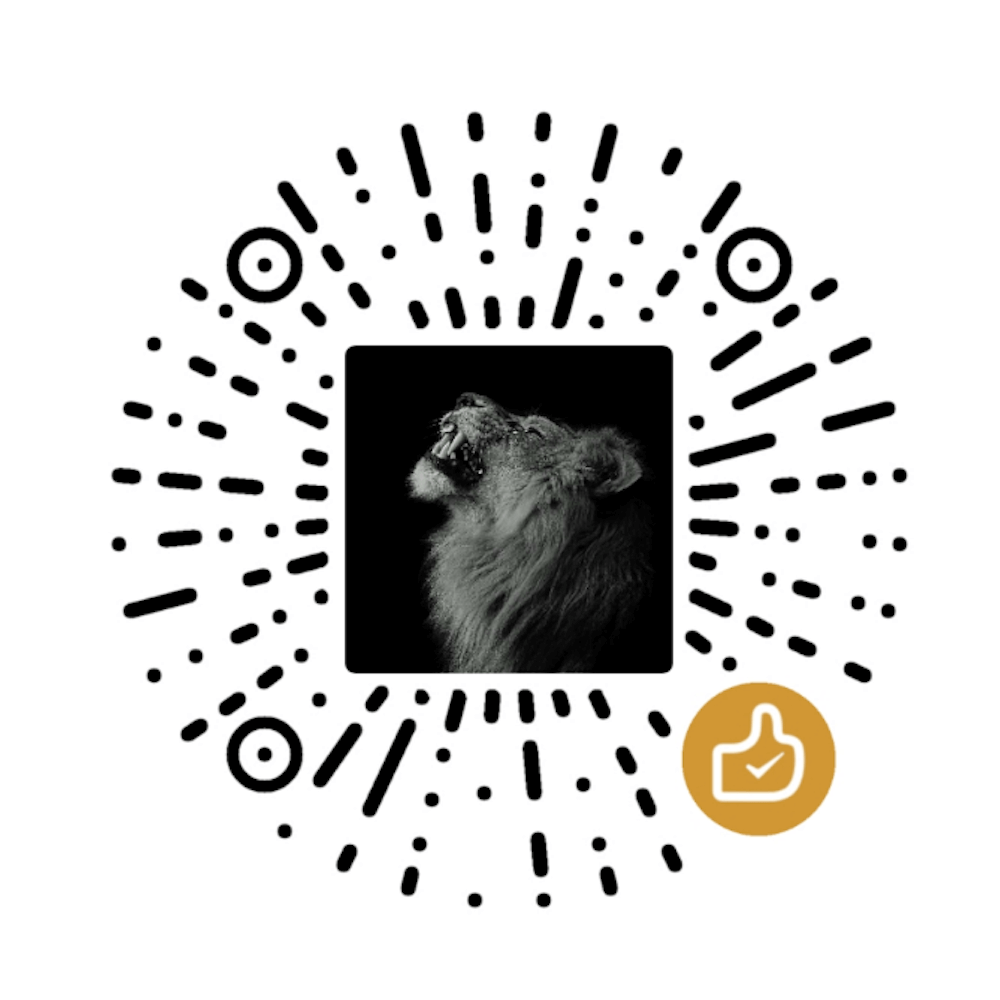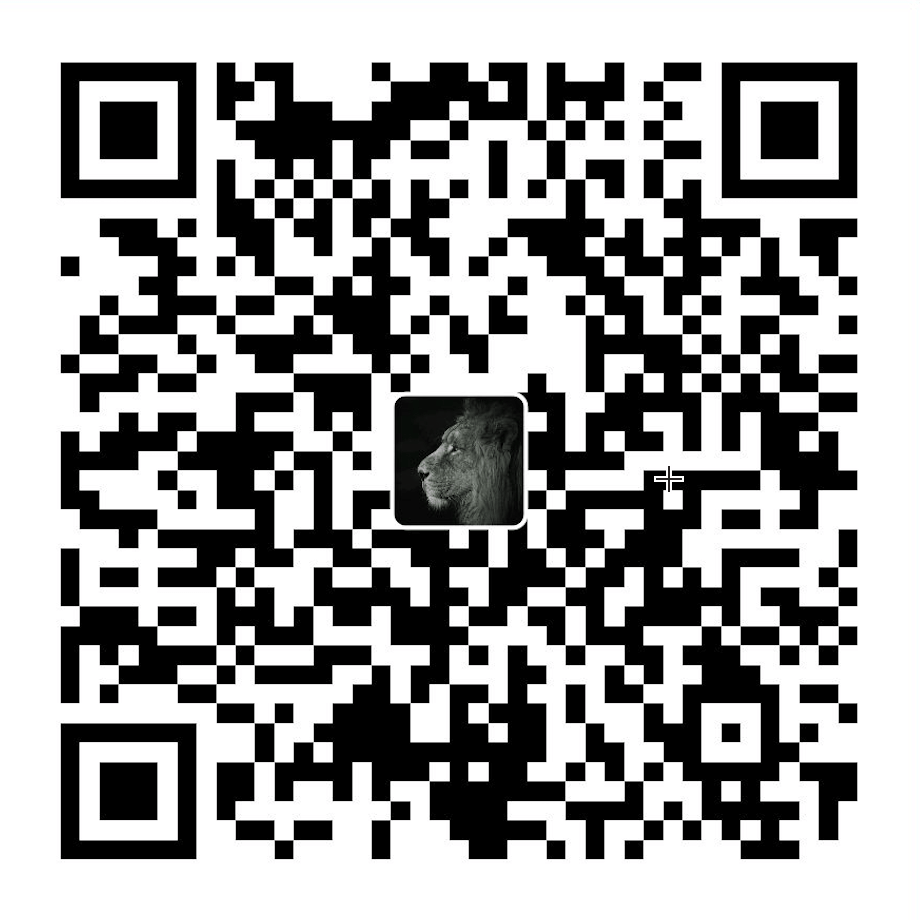Cordova启动页面和图标的设置
字数 1.7k / 9 min 读完 / 阅读一、config.xml配置
在cordova5.0版本以后,需要安装
cordova-plugin-splashscreen插件以后才能修改和设置App的启动页面。
安装splashscreen插件:
cordova plugin add cordova-plugin-splashscreen
cordova plugin add https://github.com/apache/cordova-plugin-splashscreen.git
基本配置
然后在你的config.xml文件中,添加以下代码
<platform name="android">
<icon density="ldpi" src="res/icon/android/drawable-ldpi/icon.png" />
<icon density="mdpi" src="res/icon/android/drawable-mdpi/icon.png" />
<icon density="hdpi" src="res/icon/android/drawable-hdpi/icon.png" />
<icon density="xhdpi" src="res/icon/android/drawable-xhdpi/icon.png" />
<icon density="xxhdpi" src="res/icon/android/drawable-xxhdpi/icon.png" />
<!-- 以下是欢迎页面,可根据需要进行添加 -->
<splash density="land-hdpi" src="res/screen/android/splash-land-hdpi.png" />
<splash density="land-ldpi" src="res/screen/android/splash-land-ldpi.png" />
<splash density="land-mdpi" src="res/screen/android/splash-land-mdpi.png" />
<splash density="land-xhdpi" src="res/screen/android/splash-land-xhdpi.png" />
<splash density="port-hdpi" src="res/screen/android/splash-port-hdpi.png" />
<splash density="port-ldpi" src="res/screen/android/splash-port-ldpi.png" />
<splash density="port-mdpi" src="res/screen/android/splash-port-mdpi.png" />
<splash density="port-xhdpi" src="res/screen/android/splash-port-xhdpi.png" />
</platform>
<platform name="ios">
<!-- iOS 8.0+ -->
<!-- iPhone 6 Plus -->
<icon src="res/icon/ios/icon-60@3x.png" width="180" height="180" />
<!-- iOS 7.0+ -->
<!-- iPhone / iPod Touch -->
<icon src="res/icon/ios/icon-60.png" width="60" height="60" />
<icon src="res/icon/ios/icon-60@2x.png" width="120" height="120" />
<!-- iPad -->
<icon src="res/icon/ios/icon-76.png" width="76" height="76" />
<icon src="res/icon/ios/icon-76@2x.png" width="152" height="152" />
<!-- iOS 6.1 -->
<!-- Spotlight Icon -->
<icon src="res/icon/ios/icon-40.png" width="40" height="40" />
<icon src="res/icon/ios/icon-40@2x.png" width="80" height="80" />
<!-- iPhone / iPod Touch -->
<icon src="res/icon/ios/icon.png" width="57" height="57" />
<icon src="res/icon/ios/icon@2x.png" width="114" height="114" />
<!-- iPad -->
<icon src="res/icon/ios/icon-72.png" width="72" height="72" />
<icon src="res/icon/ios/icon-72@2x.png" width="144" height="144" />
<!-- iPhone Spotlight and Settings Icon -->
<icon src="res/icon/ios/icon-small.png" width="29" height="29" />
<icon src="res/icon/ios/icon-small@2x.png" width="58" height="58" />
<!-- iPad Spotlight and Settings Icon -->
<icon src="res/icon/ios/icon-50.png" width="50" height="50" />
<icon src="res/icon/ios/icon-50@2x.png" width="100" height="100" />
<!-- 以下是欢迎页面,可根据需要进行添加 -->
<splash src="res/screen/ios/Default~iphone.png" width="320" height="480"/>
<splash src="res/screen/ios/Default@2x~iphone.png" width="640" height="960"/>
<splash src="res/screen/ios/Default-Portrait~ipad.png" width="768" height="1024"/>
<splash src="res/screen/ios/Default-Portrait@2x~ipad.png" width="1536" height="2048"/>
<splash src="res/screen/ios/Default-Landscape~ipad.png" width="1024" height="768"/>
<splash src="res/screen/ios/Default-Landscape@2x~ipad.png" width="2048" height="1536"/>
<splash src="res/screen/ios/Default-568h@2x~iphone.png" width="640" height="1136"/>
<splash src="res/screen/ios/Default-667h.png" width="750" height="1334"/>
<splash src="res/screen/ios/Default-736h.png" width="1242" height="2208"/>
<splash src="res/screen/ios/Default-Landscape-736h.png" width="2208" height="1242"/>
</platform>
其他配置
- 自动隐藏启动页面
AutoHideSplashScreen(默认为:true)
<preference name="AutoHideSplashScreen" value="true" />
- 显示启动页面的时间长度
SplashScreenDelay(默认为:3000)
<preference name="SplashScreenDelay" value="3000" />
若想禁用启动页面,可设置为:
<preference name="SplashScreenDelay" value="0"/>
如果是iOS平台上想禁止启动页面,还需要添加
<preference name="FadeSplashScreenDuration" value="0"/>
- 启动页面淡入淡出的效果
是否显示淡入淡出效果FadeSplashScreen(默认为:true)
<preference name="FadeSplashScreen" value="false"/>
淡入淡出效果的执行时间长度FadeSplashScreenDuration(默认为:500)
<preference name="FadeSplashScreenDuration" value="750"/>
注意:FadeSplashScreenDuration时间是包含在SplashScreenDelay的时间里的。
- 启动页面是否允许旋转(默认为:true)
<preference name="ShowSplashScreenSpinner" value="false"/>
- 插件还可以通过js代码调用,提供有以下两个方法:
navigator.splashscreen.hide();//隐藏启动页面
navigator.splashscreen.show();//显示启动页面
- 在Android平台下的特殊设置
<preference name="SplashMaintainAspectRatio" value="true|false" />
<preference name="SplashShowOnlyFirstTime" value="true|false" />
SplashMaintainAspectRatio:选填项,默认为false。当设置为true时,则不会拉伸图片来填充屏幕,会以图片原始比例显示图片。
SplashShowOnlyFirstTime:选填项,默认为true。当设置为false时,APP通过navigator.app.exitApp()代码退出app后,在下次打开APP时,还会显示启动页面。若为true时,就不会出现。
二、图标文件夹内容
根据上面的配置信息,你需要准备好你自己的app图标和启动画面png文件:
存放路径不是以www文件夹为依据,而是以当前项目文件夹为依据
projectRoot
hooks
platforms
plugins
www
css
img
js
res
screen
android
ios
icon
android
ios
应用程序图标
可通过图标工场一键生成多尺寸图标。
安卓图标具体规格如下(存放目录:res/icon/android/)
36*36 drawable-ldpi/icon.png 48*48 drawable-mdpi/icon.png 72*72 drawable-hdpi/icon.png 96*96 drawable-xhdpi/icon.png 144*144 drawable-xxhdpi/icon.png
iOS图标具体规格如下(存放目录:res/icon/ios/)
57*57 icon.png 114*114 icon@2x.png 29*29 icon-small.png 58*58 icon-small@2x.png 40*40 icon-40.png 80*80 icon-40@2x.png 50*50 icon-50.png 100*100 icon-50@2x.png 60*60 icon-60.png 120*120 icon-60@2x.png 180*180 icon-60@3x.png 72*72 icon-72.png 144*144 icon-72@2x.png 76*76 icon-76.png 152*152 icon-76@2x.png
应用程序启动页面
安卓启动画面具体规格如下(存放目录:res/screen/android/)
960*720 splash-land-xhdpi.png 640*480 splash-land-hdpi.png 470*320 splash-land-mdpi.png 426*320 splash-land-ldpi.png 720*960 splash-port-xhdpi.png 480*640 splash-port-hdpi.png 320*470 splash-port-mdpi.png 320*426 splash-port-ldpi.png
iOS启动画面具体规格如下(存放目录:res/screen/ios/)
320*480 Default~iphone.png 640*960 Default@2x~iphone.png 768*1024 Default-Portrait~ipad.png 1536*2048 Default-Portrait@2x~ipad.png 1024*768 Default-Landscape~ipad.png 2048*1536 Default-Landscape@2x~ipad.png 640*1136 Default-568h@2x~iphone.png 750*1334 Default-667h.png 1242*2208 Default-736h.png 2208*1242 Default-Landscape-736h.png
全文完。